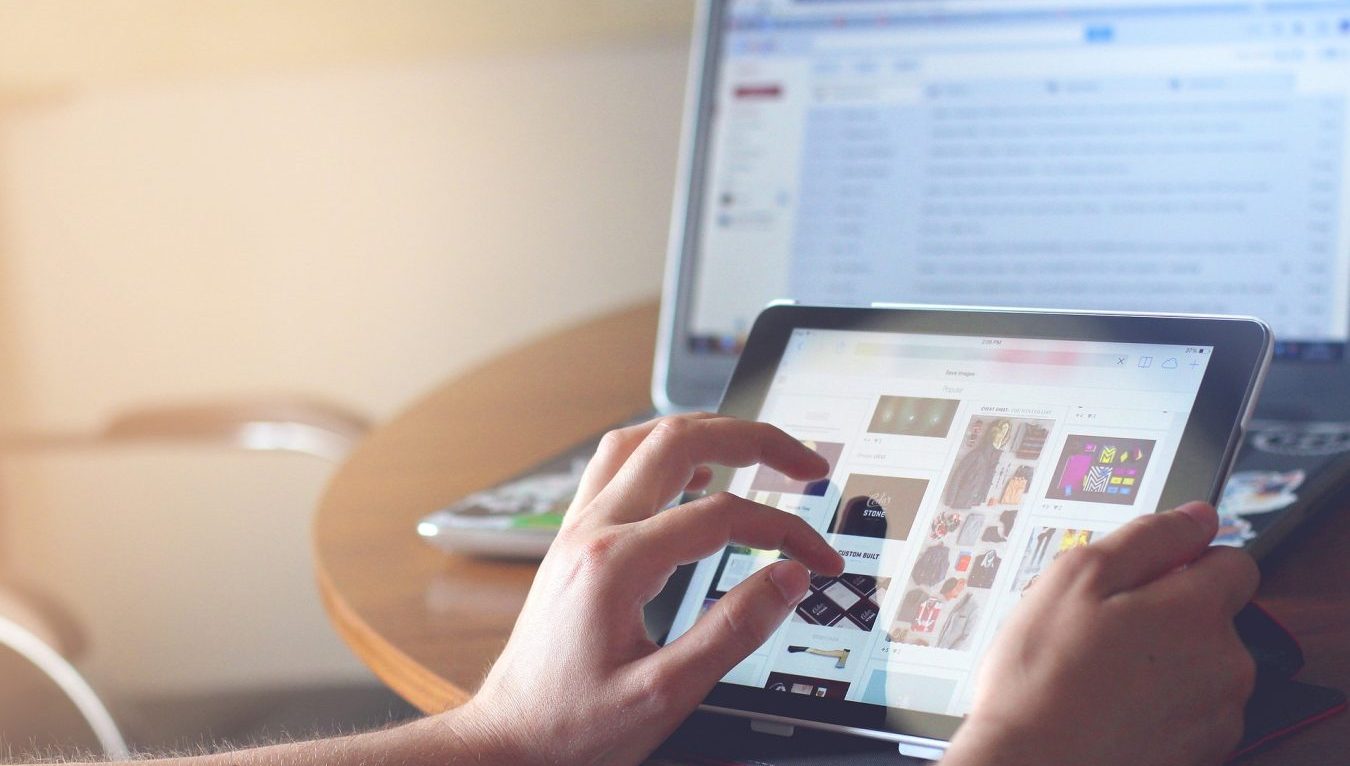Streaming 4K (Ultra High Definition) videos on VLC player is now possible, allowing you to enjoy the highest resolution video quality available. There has been a recent surge in the amount 4k video files online and from cellphone cameras.
Many people have asked whether it is possible to play 4k content using the popular open-source media player, VLC. Thankfully, the answer is yes – VLC can play 4k videos or higher, as long as you have the necessary hardware set up on your computer.
This includes a modern GPU that can handle high-resolution playback along with ample system RAM and CPU capacity. Without these components, trying to watch a 4k video on VLC can be less than ideal. Ultimately, it’s up to individual users to determine if their systems are capable of playing 4k video smoothly in VLC player.
- Download and install the latest version of VLC player on your computer.
- Connect your 4K device to your computer using a HDMI cable.
- Open VLC player and click on the “Media” tab at the top of the screen.
- Select “Open Network Stream” from the drop down menu.
- Enter the IP address of your 4K device in the “Please enter a network URL” field.
- Click on the “Play” button to start streaming the 4K video.
- To adjust the video settings, click on the “Tools” tab and select “Preferences”.
- Go to the “Video” tab and select “Output”.
- Change the “Output” to “DirectX