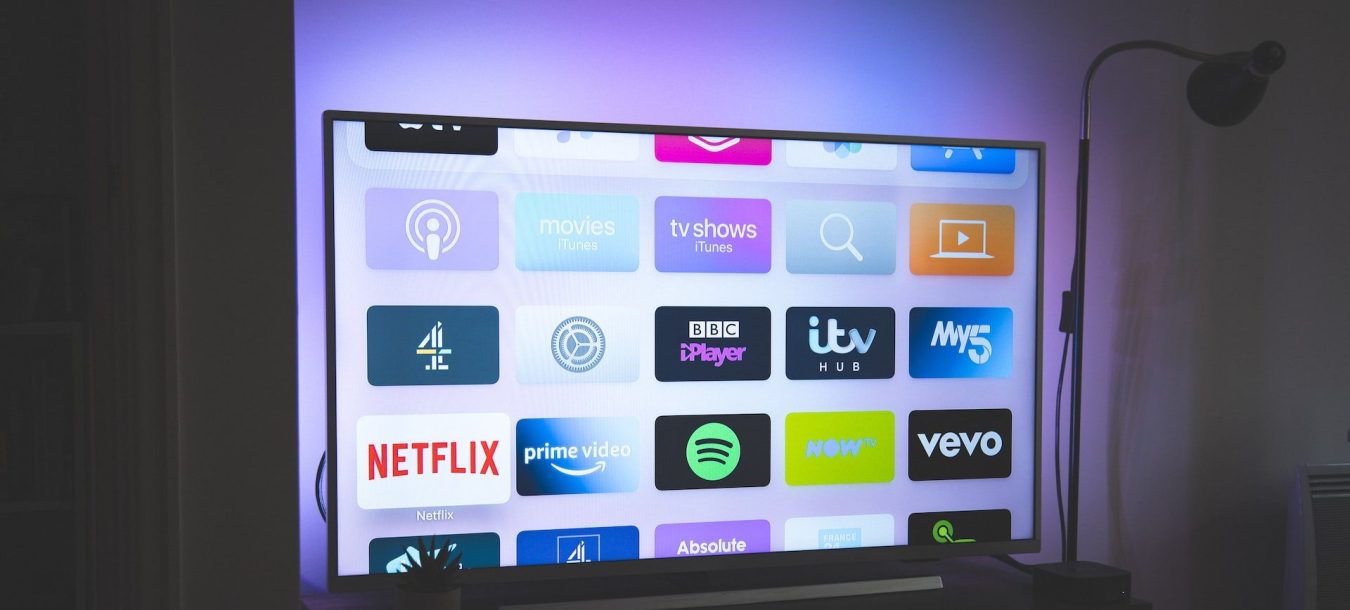In this post, we’ll explain how you can install VLC player for Android TV. The VLC media player is built with a high-performance stream video decoding.
It supports almost all the video formats and most of the new audio formats. Apart from that, it has support for multiple subtitles and supports both local and network streams.
Consequently, it is one of the best media players available to Android users. In this article, you will learn How to Install VLC Player for Android TV?
We have explained in detail how you can get the app on your device using Google Play Store and also by downloading an APK file directly from the official website of VideoLan. Let’s take a look at some points about VLC Player for Android TV before we proceed any further.
How to Install VLC Player for Android TV?
Installing VLC Player for Android TV is a straightforward process. You just need to download an app via the Play Store. You can either search for the app in the Play Store or click on the link provided above to directly go to the page.
The page will ask you to enter information such as your location, language, device type and so on. After entering the information, you can click on the Install button to start the download and installation process.
The app will be downloaded to your device. After the download process is over, you can click on the Install button to start the installation process. You can also choose the “Open” button to directly open the app from the download notification. The app will open and you can start using it.
Install VLC Player for Android TV by Downloading APK
If you want to use VLC Player for Android TV but are unable to find the app in the Play Store, you can download the APK file directly from the official website. VLC is an open-source project, which means anyone can download the source code and build their own app.
VLC has two types apps in the Play Store. One is the official app, while the others are third-party apps. The third-party apps are missing some features, so you should download the official app from the VLC website.
After downloading the APK file for VLC, click on the Install button to start the installation process. The app will be downloaded to your device.
After the download process is over, you can click on the Install button to start the installation process. You can also choose the “Open” button to directly open the app from the download notification. The app will open and you can start using it.
What is the Difference Between APK and Google Play Store?
APK stands for Android application package, which is a file format used to distribute and install Android applications. APK files are installed on a device like a computer program, and they contain all the code, data, and resources needed to run the application.
VLC is an open-source project, which means anyone can download the source code and build their own app. The original app is published in the Google Play Store, while a third-party app is available for download from APK Mirror.
The original app has more features, is regularly updated, and is verified by Google. The third-party app is missing some features, and it is not verified by Google.
VLC Player Features on Android TV
VLC Player for Android TV is an open-source media player and media management tool. It is a free and cross-platform media player. It is one of the most popular media players, and it is available for Windows, macOS, Linux, iOS and Android.
VLC Player is highly customizable and supports a wide variety of audio and video files. VLC Player for Android TV supports almost all the video formats and most of the audio formats. It also supports multiple subtitles and supports both local and network streams.
You can use it to view your media files stored locally on your device or connected to the device such as a USB drive or an SD card. You can also stream media content from the internet.
Conclusion
The VLC media player is built with a high-performance stream video decoding. It supports almost all the video formats and most of the audio formats. Apart from that, it has support for multiple subtitles and supports both local and network streams.
Consequently, it is one of the best media players available to Android users. In this article, you will learn how to install VLC Player for Android TV?
We have explained in detail how you can get the app on your device using Google Play Store and also by downloading an APK file directly from the official website of VideoLan. If you are looking for a media player, then install VLC Player for Android TV on your device today and enjoy multimedia content.