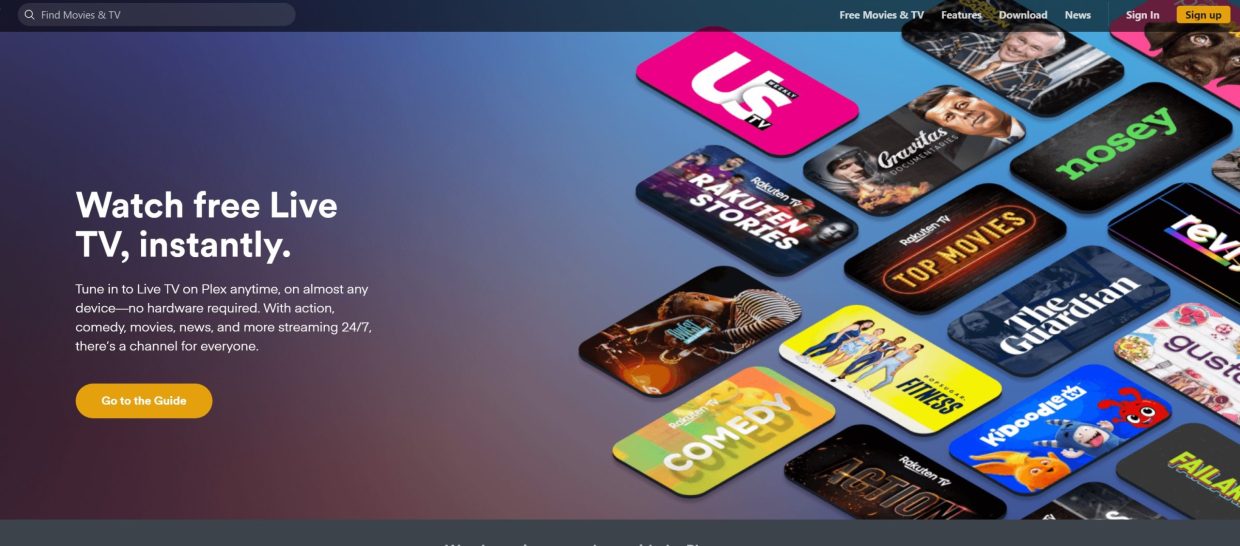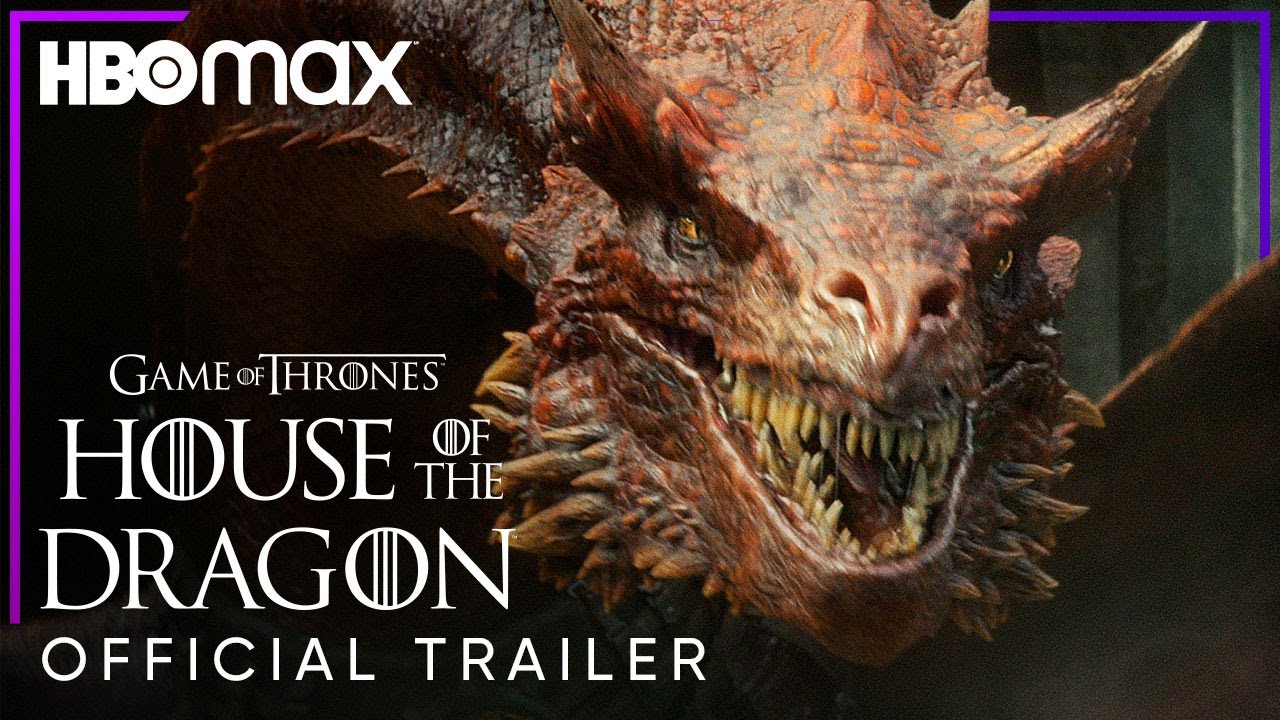VLC Media Player is by far the most popular cross-platform media player. It is available for practically every device and operating system—from Android to Windows, from macOS to Linux. In this post, you will learn about the latest VLC Media Player for Mac, including how to download it and its top features.
If your introduction to VLC Media Player was based on its version for Windows or Linux (like most people), then you may be surprised that there’s an equally impressive version of the app for macOS machines too. But there’s more than one version of VLC for macOS! Read on to find out everything you need to know about the best media player for Mac in 2019:
What is VLC Media Player?
VLC Media Player is one of the most popular media players, available for Windows, macOS, Linux, Android, iOS, Windows Phone and also as a web interface. VLC Media Player is an open source software application, created by the VideoLAN project.

The project aims to create software that can play any media, on any computer, with no licensing restrictions. The name “VLC” is an acronym for “VideoLAN Client”. VLC Media Player is a media player for Mac that can open almost all audio and video files. In addition to playing local and network content, the app can also stream video and audio from the internet.
How to Download VLC for Mac?
To download and install VLC Media Player on your Mac, follow these 3 simple steps:
Step 1: Open your Mac’s “App Store”. You can do this by clicking on the blue App Store icon in your Dock.
Step 2: Search for “VLC Media Player”. You can type the name of the app in the search bar if you prefer.
Step 3: Click the “Install” button next to the VLC Media Player listing. You can also click on the arrow next to the “Install” button to choose “Install for Free” if you don’t have a paid Apple ID.
Top 3 Features of VLC Media Player
There are many reasons to use VLC Media Player instead of other media players. But these are the top three features:
VLC Media Player plays nearly every media format: VLC Media Player can open and play most audio and video file formats, including but not limited to CDs, DVDs, network streams, internet radio, and podcasts. You can open both local and online media files in the app, or use VLC Media Player as a media server.
VLC Media Player supports old disc formats: The app’s disc support is not just limited to CDs and DVDs. VLC Media Player can also read Blu-ray discs, as well as other disc sources, such as data discs, HD-DVDs, and even audio discs. VLC Media Player can also read disc content from mounted discs, as well as discs that have been inserted into an external disc drive attached to your Mac.
VLC Media Player offers unique tools for viewing content: One of the reasons VLC Media Player is so popular is that it offers unique tools for viewing content. For example, you can view subtitles or closed captions in the app, or even use VLC Media Player for screen casting. You can take screenshots, record your screen, or use VLC Media Player as a screen recorder. You can also use VLC Media Player to stream content to Chromecast.
1. Plays Nearly Any Video or Audio Format
A common misconception is that VLC Media Player only plays video files. But the app can play almost any audio format too, including MP3, WAV, FLAC, and more.
VLC Media Player can also open the following media formats: MKV, AVI, WMA, MPG, WMV, MP4, MOV, OGG, and more. To play a certain file format in VLC Media Player, you have to install the appropriate third-party codec.
You can do that easily by clicking on “File” in the app’s menu, selecting “Open File”, and then selecting “Choose a File”. You can then select the file whose format you want to change. VLC Media Player will prompt you to install the third-party codec that’s required for that file type. Simply click on “Install” to install the codec, and the file will open in the app.
2. Supports Network Streams and Disc Sources
VLC Media Player can open both local and network media files. It can also read disc content from mounted discs, as well as discs that have been inserted into an external disc drive attached to your Mac.
VLC Media Player can also stream content from network sources, such as YouTube, SoundCloud, or your network. You can also stream content from the internet by pasting the URL of the content into VLC Media Player.
3. Offers Unique Tools for Viewing Content
One of the reasons VLC Media Player is so popular is that it offers unique tools for viewing content. For example, you can view subtitles or closed captions in the app, or even use VLC Media Player for screen casting. You can even take screenshots, record your screen, or use VLC Media Player as a screen recorder.
4. Change Video Font, Color and Appearance with Themes
For the first time, VLC Media Player on macOS features Themes. This allows you to change the app’s font, color, and even the background image for a completely new look.
You can also choose from a variety of pre-installed Themes that have been designed by the VideoLAN team. You can also create your own Themes by either customizing one of the existing Themes or by creating a new one from scratch. Themes are available in VLC Media Player for macOS, Windows, and Linux.
5. Conclusion
If your introduction to VLC Media Player was based on its version for Windows or Linux (like most people), then you may be surprised that there’s an equally impressive version of the app for macOS machines too.
VLC Media Player is an open source software application, created by the VideoLAN project. The project aims to create software that can play any media, on any computer, with no licensing restrictions. The name “VLC” is an acronym for “VideoLAN Client”. VLC Media Player is a media player for Mac that can open almost all audio and video files. In addition to playing local and network content, the app can also stream video and audio from the internet.
VLC Media Player can also read Blu-ray discs, as well as other disc sources, such as data discs, HD-DVDs, and even audio discs. There are many reasons to use VLC Media Player instead of other media players. But these are the top three features: VLC Media Player can open and play most audio and video file formats, including but not limited to CDs, DVDs, network streams, internet radio, and podcasts.
It can also open disc sources, such as discs that have been inserted into an external disc drive. Finally, VLC Media Player offers unique tools for viewing content, such as the ability to view subtitles or closed captions in the app, or even use VLC Media Player for screen casting.