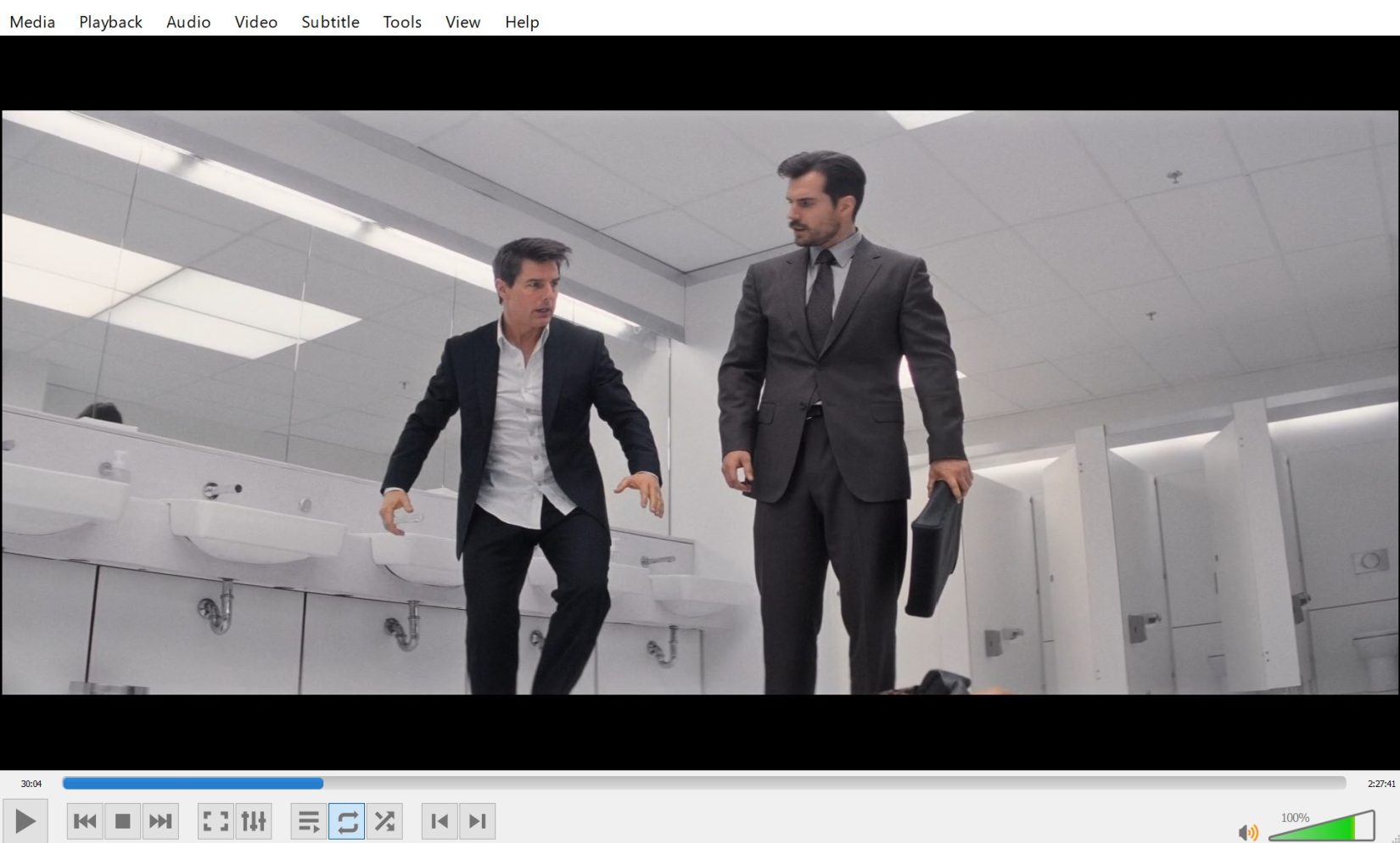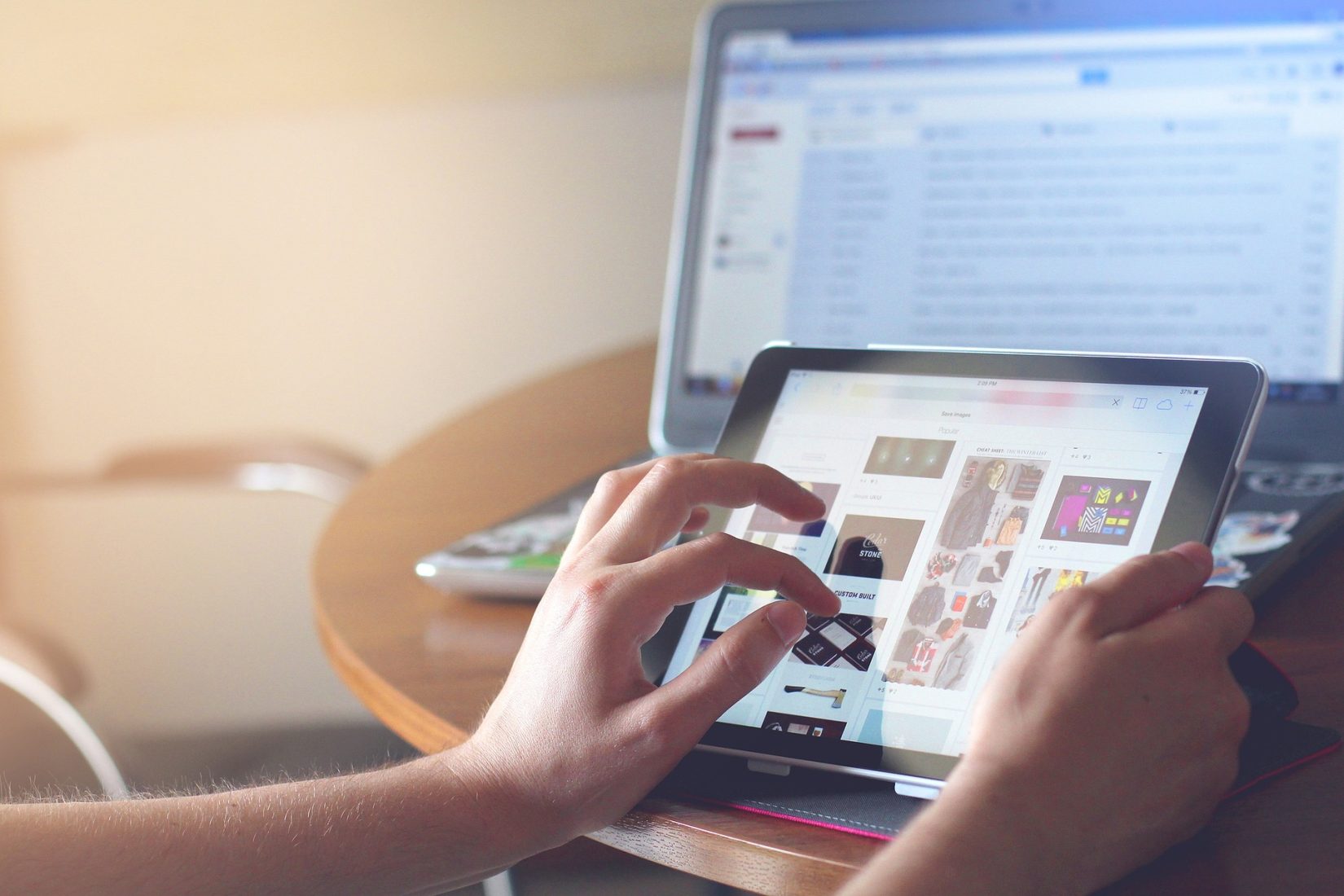VLC player is a popular media player used on computers and mobile devices to play videos, music, and other media. It’s also available for Android TV, allowing you to stream and watch media on your television.
Best thing about the VLC player is it is open source, so never have to pay a cent to stream your cherish media files to it on Android TV. Here’s how to use VLC player with Android TV.
Streaming your media files to VLC player is super easy
Step #1. First, you’ll need to download the VLC player app from the Google Play store onto your Android TV. Once the app is installed, you can open it from the main menu.
Step #2. Once the app is open, you’ll see several different options. You can choose from Video, Music, Photos, and Network – which will allow you to stream media from your computer or mobile device over your home network.
Step #3. If you want to play a video or music file on your Android TV, you can select the Video or Music option, then select the file you want to play. You’ll be able to control playback with the Android TV remote.
Step #4. If you want to stream media from your computer or mobile device, you’ll need to select the Network option. Then, enter the IP address of your device into the VLC player app. Once you’ve entered the IP address, VLC will connect to your device and you’ll be able to stream media onto your television.
Step #5 You can also use the VLC player app to access online streaming services. To do this, you’ll need to select the Network option and then choose the streaming service you want to use. Enter your login information into the app and you’ll be able to stream content from the streaming service onto your Android TV.
Conclusion
Using VLC player with Android TV is a great way to access and stream media from your computer or mobile device onto your television. With the VLC player app, you can enjoy all your favorite videos, music, and other media on your television.